Creating a new distribution database
- In the tab "Distribution locations" click on the option "List"
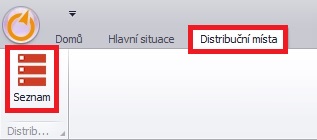
- A new window will open, where you will need to import the basic data structure, depending on what columns you want to create in the Distribution Database.
The data structure is best imported from Excel, or Notepad if you don't use Excel.
Create the necessary data structure. Example structure for columns (x, y, open, closed, unloading length, special marks)
id x y from to duration specialmarks default 0 0 7:00 18:00 10 ramp config stop2locationx stop2locationy stop2opentime stop2closetime stop2duration stop2specialcodes default - indicates the value that is automatically filled in the field for newly added customers
- config - it is a code that connects individual database data with loaded orders directly in the TASHA system.
Or download this text document: Media:TAS_Situace_Zakazky_Distribuni_databazeImportni_soubor_pro_distribuni_DB.txt
Once you have created the necessary data structure, select the area and copy it to the clipboard (ctrl+c)
- In the currently empty "Distribution Locations" window, click on the "Insert from clipboard" option;

You can tell that the data has loaded fine by seeing new rows with a red background in the list (this means that the data is loaded, but not saved yet)
To save the loaded data structure, click the "Apply" button;

As soon as the red background of the rows disappears, the data is loaded.
- It may happen that not all necessary columns are visible after loading. In reality, it doesn't matter, because internally the columns are loaded, they are just not visible. If you want to make them visible use the function "Add new column".
When the work is finished, close the window with the classic cross in the upper right corner.