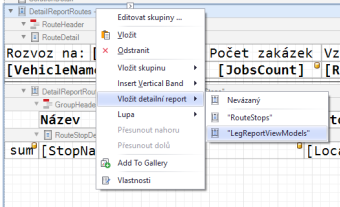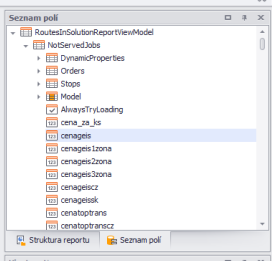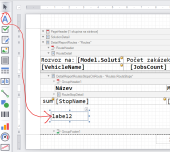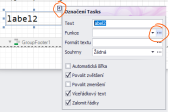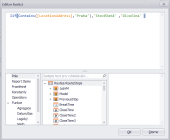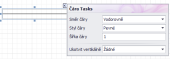Create a new report
When you need to create a new report, it is recommended to use an existing report (optimal is ZakladniReport.repx), copy it and rename it.
Then you need to open the report in Tasha in some solution (vehicle - right mouse button - select report) and press "Edit"
Adjustments to the size of individual fields are made with the ruler on the right side of the document
Adding a detailed report
Right-click on the row "DetailReportRoutes - "Routes" (or on the parent unit, it can also be "SolutionDetail"), then on "Insert detail report and select the desired source. Note that you cannot drag and copy fields between detail reports.
Insert a new field or function
- either find the field in the field list (top left window) and drag it into the report or
- in the toolbar on the right select "Mark" and drag it to the report area.
Then click on the small arrow in the top right corner of the label and then click on the three dots next to "Functions".
The function editor opens, where you can both enter the field name directly (it appears in square brackets) and enter a function to calculate the field content. In the example above, it is evaluated whether the unloading address contains the word "Prague". If it does, the text "Centenary" will appear in the field, if not, the text "Wilderness" will appear.
Line insertion
The initial step is simple, just select a line from the toolbar and draw where it should be. If you need to change the style of the line, its thickness or direction, you need to click on the arrow in the top right corner of the line and make the desired changes.
Order on the route
sumRecordNumber([LocationAddress])