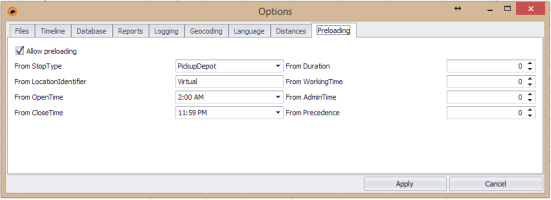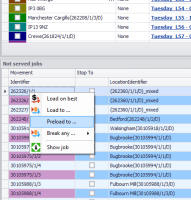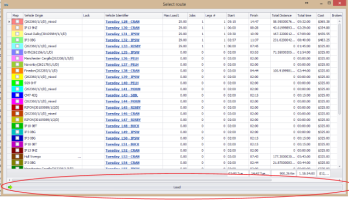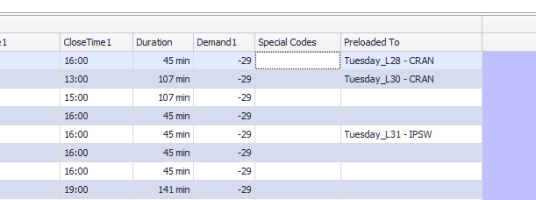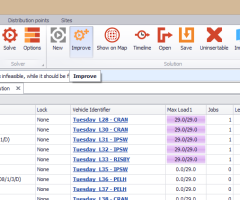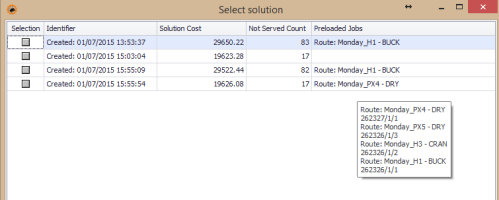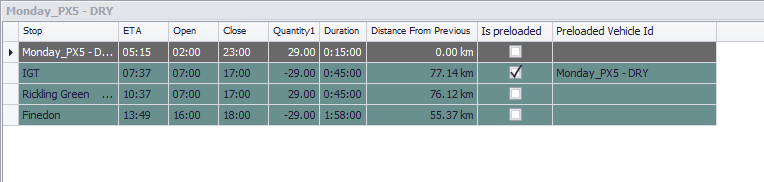Preloading jobs
Some jobs are imported as pickup delivery pairs, but they are in effect on the vehicle since the start of the plan. The dispatcher now has an easy way of marking those jobs and assigning them to vehicle.
How to use this feature?
1. Specify the correct options in the application options.
2. Open new solution and right click a job you want to be preloaded in the Not served grid.
Select the Preload to ...
3. Route selector will appear.
4. Select a route, press load.
5. The job will get the from stop values changed to the values you have specified in the Preloading settings. The job will then get loaded (or force loaded if feasible way doesn't exist) to the selected route.
6. You can review the assignements in the jobs view. In order to do that a PreloadedTo column has to be created by the user.
7. After adding all the preloaded jobs you can Improve the solution. This will start the solver and preloaded jobs will be kept on the vehicles they were loaded to.
- preloading locks jobs onto routes only in the one solution.
- removing a preloaded job from the route cancel the assignement.
- you cannot undo the changes made to the StopFrom (you can undo the preloading)
If you press the Solve button, the solver will not take the preloading in account. You have to press the Improve button.
If you do press Solve, close the solver, select the solution and press improve. The preloads haven't been lost.
How to tell what jobs are preloaded?
1) In the Select solution view.
2) In the Solution view, in the route detail. Is preloaded and Preloaded Vehicle Id columns.