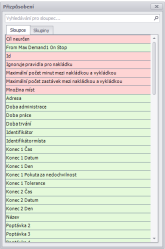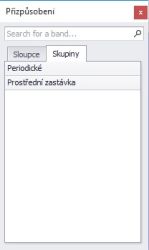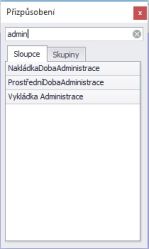TAS:Obecné/Práce v tabulce/Výběr sloupců, skupin/en: Porovnání verzí
Skočit na navigaci
Skočit na vyhledávání
Column / Group
(založena nová stránka s textem „The columns in the order list are colour coded - red refers to the order in general, green to loading and light blue to unloading.“) |
(založena nová stránka s textem „<p>x250px</p>“) |
||
| Řádek 48: | Řádek 48: | ||
</p></li> | </p></li> | ||
<li>You can add a column or group to the list by double-clicking on the name or dragging it from the list to a specific location.</li> | <li>You can add a column or group to the list by double-clicking on the name or dragging it from the list to a specific location.</li> | ||
<li>If you want the newly added column to be displayed permanently, use the [[TAS:Obecné/Zobrazení|"Layout Save"]] function or the F11 key</li></ol> | <li>If you want the newly added column to be displayed permanently, use the [[TAS:Obecné/Zobrazení/en|"Layout Save"]] function or the F11 key</li></ol> | ||
The columns in the order list are colour coded - red refers to the order in general, green to loading and light blue to unloading. | The columns in the order list are colour coded - red refers to the order in general, green to loading and light blue to unloading. | ||
Aktuální verze z 21. 8. 2022, 18:17
The selection of columns or entire groups that you want to be visible in the preview is set using the function "Select columns/groups". (videotutorial)
- To access the function, press the right button on the column title bar in any tab.

- And then selecting in the scroll menu.
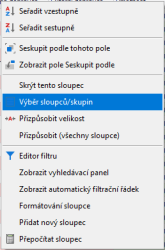
Clicking on the option "Select columns/groups" will display a table with a list of all applicable columns or groups. For faster searching, you can use the search bar at the top of the list.
Column list Group list Using the search bar
- You can add a column or group to the list by double-clicking on the name or dragging it from the list to a specific location.
- If you want the newly added column to be displayed permanently, use the "Layout Save" function or the F11 key
The columns in the order list are colour coded - red refers to the order in general, green to loading and light blue to unloading.
Group is superior to column, e.g. Loading, Unloading, Job
Column is always part of a specific group.
The function "Select columns/groups" can be used in all tabs:
- Jobs
- Vehicles
- Locations
- Solutions
! ATTENTION! Don't forget to save layout if you want to keep the newly selected columns permanently visible.