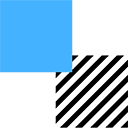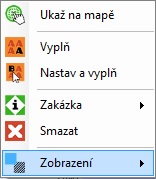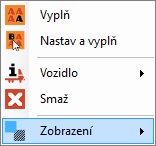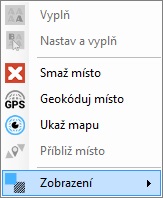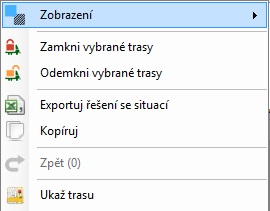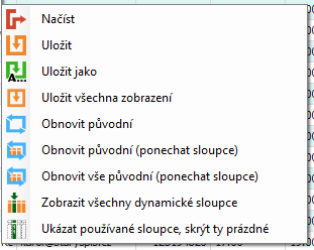TAS:Obecné/Zobrazení/en: Porovnání verzí
Skočit na navigaci
Skočit na vyhledávání
(založena nová stránka s textem „File:TAS_Obecne_ZobrazeniZobrazeni_Vozidla.jpg“) |
|||
| (Nejsou zobrazeny 2 mezilehlé verze od stejného uživatele.) | |||
| Řádek 19: | Řádek 19: | ||
<ol> | <ol> | ||
<li>right-click anywhere in the workspace, but not in the[https://wiki.solvertech.cz/wiki/TAS:Obecn%C3%A9/Pr%C3%A1ce_v_tabulce/V%C3%BDb%C4%9Br_sloupc%C5%AF,_skupin Column and group names]. Ideally in the middle of the screen.</li> | <li>right-click anywhere in the workspace, but not in the[https://wiki.solvertech.cz/wiki/TAS:Obecn%C3%A9/Pr%C3%A1ce_v_tabulce/V%C3%BDb%C4%9Br_sloupc%C5%AF,_skupin/en Column and group names]. Ideally in the middle of the screen.</li> | ||
<li><p>Depending on which tab you are in (Jobs, Vehicles, Locations, Solutions), you will see different scrolling menus, where you always select the option "Layout"</p> | <li><p>Depending on which tab you are in (Jobs, Vehicles, Locations, Solutions), you will see different scrolling menus, where you always select the option "Layout"</p> | ||
{| class="wrapped wikitable" | {| class="wrapped wikitable" | ||
| Řádek 62: | Řádek 62: | ||
<div class="subpagelist subpagelist-depth-1"> | <div class="subpagelist subpagelist-depth-1"> | ||
* [https://wiki.solvertech.cz/wiki/TAS:Obecn%C3%A9/Zobrazen%C3%AD/Nastavení_zobrazení/en Layout settings] | |||
* [https://wiki.solvertech.cz/wiki/TAS:Obecn%C3%A9/Zobrazen%C3%AD/Na%C4%8Dti_-_zobrazen%C3%AD Load - layout] | * [https://wiki.solvertech.cz/wiki/TAS:Obecn%C3%A9/Zobrazen%C3%AD/Na%C4%8Dti_-_zobrazen%C3%AD Load - layout] | ||
* [https://wiki.solvertech.cz/wiki/TAS:Obecn%C3%A9/Zobrazen%C3%AD/Ulo%C5%BE_-_zobrazen%C3%AD Save - layout] | * [https://wiki.solvertech.cz/wiki/TAS:Obecn%C3%A9/Zobrazen%C3%AD/Ulo%C5%BE_-_zobrazen%C3%AD/en Save - layout] | ||
* [https://wiki.solvertech.cz/wiki/TAS:Obecn%C3%A9/Zobrazen%C3%AD/Ulo%C5%BE_jako_-_zobrazen%C3%AD Save as - layout] | * [https://wiki.solvertech.cz/wiki/TAS:Obecn%C3%A9/Zobrazen%C3%AD/Ulo%C5%BE_jako_-_zobrazen%C3%AD Save as - layout] | ||
* [https://wiki.solvertech.cz/wiki/TAS:Obecn%C3%A9/Zobrazen%C3%AD/Obnov_p%C5%AFvodn%C3%AD_-_zobrazen%C3%AD Restore original - layout] | * [https://wiki.solvertech.cz/wiki/TAS:Obecn%C3%A9/Zobrazen%C3%AD/Obnov_p%C5%AFvodn%C3%AD_-_zobrazen%C3%AD Restore original - layout] | ||
* [https://wiki.solvertech.cz/wiki/TAS:Obecn%C3%A9/Zobrazen%C3%AD/Zobrazit_v%C5%A1echny_dynamick%C3%A9_sloupce Show all dynamic columns] | * [https://wiki.solvertech.cz/wiki/TAS:Obecn%C3%A9/Zobrazen%C3%AD/Zobrazit_v%C5%A1echny_dynamick%C3%A9_sloupce/en Show all dynamic columns] | ||
| Řádek 80: | Řádek 81: | ||
|body = | |body = | ||
If you want the display you set to be the same in the future (it will not change after turning the program off and on), you need to [[TAS:Obecné/Zobrazení/Ulož_-_zobrazení|save]] it. | If you want the display you set to be the same in the future (it will not change after turning the program off and on), you need to [[TAS:Obecné/Zobrazení/Ulož_-_zobrazení/en|save]] it. | ||
}} | }} | ||
| Řádek 92: | Řádek 93: | ||
|body = | |body = | ||
You can save multiple Layouts if you wish. For example, if there are several of you working in the program and each of you wants to see something different (dispatcher, salesman). The specific view can be [[TAS:Obecné/Zobrazení/Ulož_jako_-_zobrazení|"Save as"]]. | |||
}} | }} | ||
<br /> | <br /> | ||
</div> | </div> | ||
</div> | </div> | ||
</div> | </div> | ||