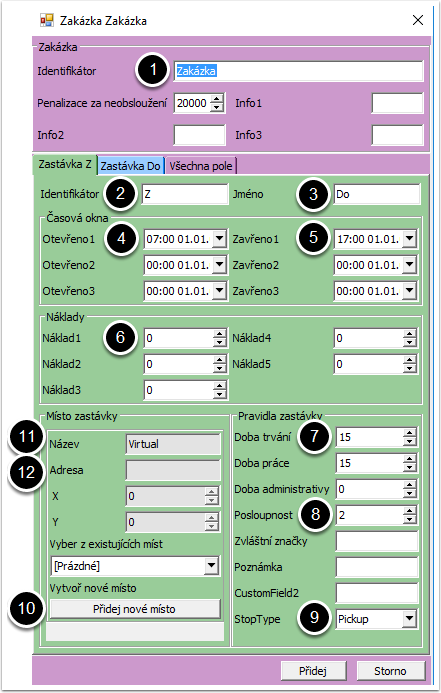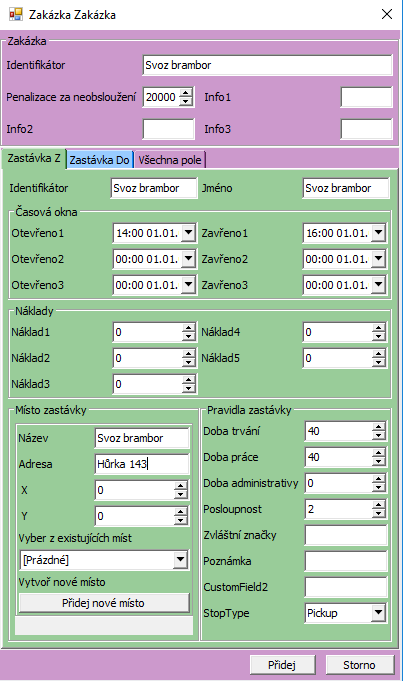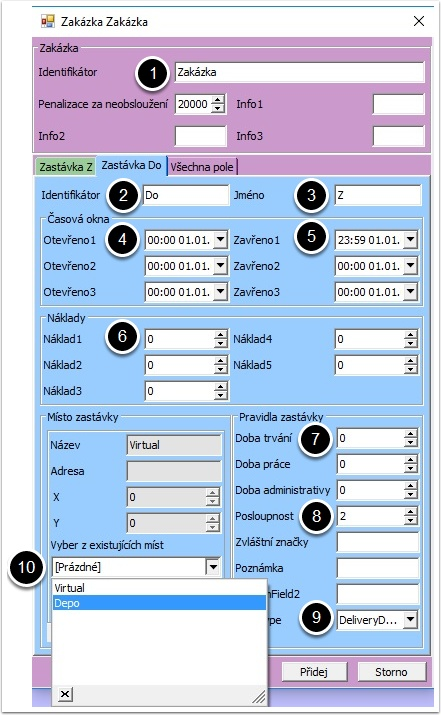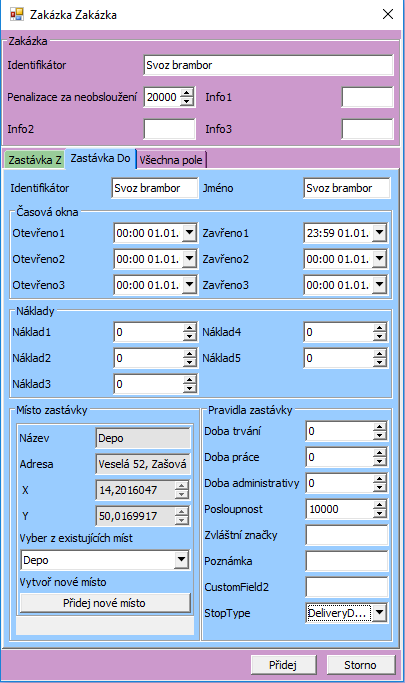TAS:Pokročilé/Hlavní situace/Vytvoření svozu/en: Porovnání verzí
(založena nová stránka s textem „=== Procedure for creating a collection job ===“) |
(založena nová stránka s textem „10. '''Select "Add new location"'''“) |
||
| Řádek 4: | Řádek 4: | ||
=== Procedure for creating a collection job === | === Procedure for creating a collection job === | ||
* Open [[TAS:Pokročilé/Hlavní_situace|Main scenario]]. | * Open [[TAS:Pokročilé/Hlavní_situace/en|Main scenario]]. | ||
* If after opening the Main scenario the tab " Jobs" is empty [[TAS:Pokročilé/Hlavní_situace/Přidej_šablony_zakázek|add job templates]]. | * If after opening the Main scenario the tab " Jobs" is empty [[TAS:Pokročilé/Hlavní_situace/Přidej_šablony_zakázek/en|add job templates]]. | ||
* Right click on any row (ideally the one starting with the word "Collection") and select Job and Add | * Right click on any row (ideally the one starting with the word "Collection") and select Job and Add | ||
Aktuální verze z 19. 8. 2022, 09:30
We use it when we need to add a so-called Delivery Job to the delivery plan, which is not part of the import and at the same time we expect it to be repeated in the future. We can then add a delivery job introduced in this way in the main scenario as needed, without the need to write out identification data (name, address, time windows, etc.).
Procedure for creating a collection job
- Open Main scenario.
- If after opening the Main scenario the tab " Jobs" is empty add job templates.
- Right click on any row (ideally the one starting with the word "Collection") and select Job and Add
- You will see the Jobs tab, where you need to fill in the following fields in two tabs. The green tab contains loading information:
| Tab Stop Z (loading information) | Description of fields | Example |
|
1. Job identifier: 2. Loading identifier: 3. Loading name: 4. Open1: 5. Closed1: 6. Loading1: 7. Duration: 8. Sequence: 9. StopType: 10. Select "Add new location" 11. Name of loading place: 12. Address of the loading location: You can also fill in the GPS coordinates of the loading location if you know them. Otherwise, the GPS coordinates will be filled in automatically. |
- The blue tab contains information about the unloading, in most cases it is the Depot:
| Stop To tab (unloading information) - Depo | Fields description | Example |
|
1. Job identifier: 2. Unloader identifier: 3. Name of unloading site: 4. Open1: 5. Closed1: 6. Loading1: 7. Duration: 8. Sequence: 9. StopType: 10. Unloading location (usually the Depot) |
- After filling in both tabs, press the "Add" button;