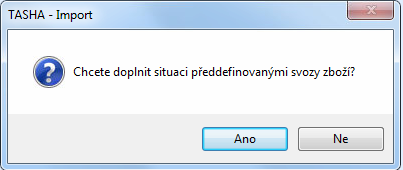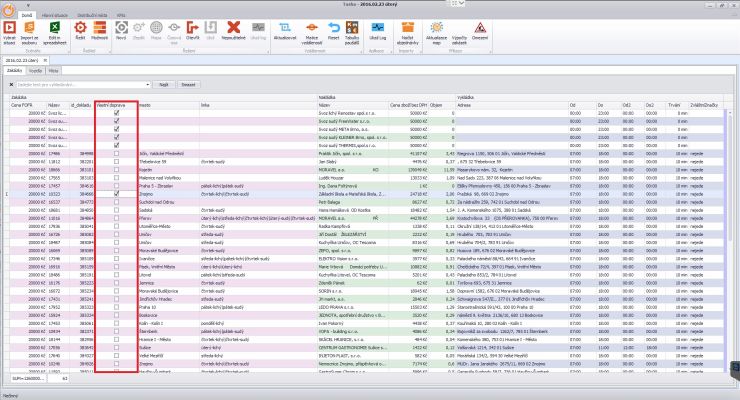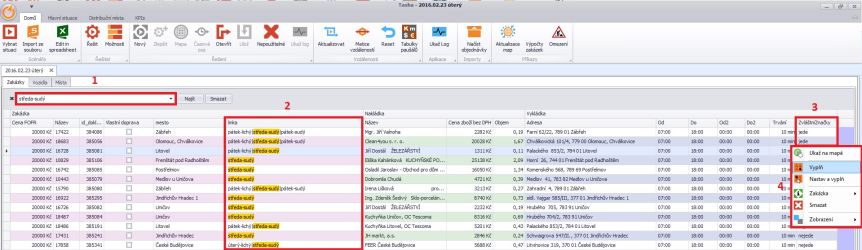Practical example - creating a solution - manual inputs of the dispatcher and adding information that is not in the orders
Verze z 18. 8. 2022, 12:12, kterou vytvořil Jana.safferova (diskuse | příspěvky) (založena nová stránka s textem „<p>x250px<br /> * Jobs are automatically loaded in the "not running" state in the "SpecialMarks" column;.<br /> * It is then the dispatcher's responsibility to indicate the status of the jobs in the "Special Marks" column that they are…“)
Loading orders
- Load orders (video tutorial)
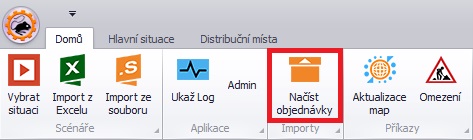
- Select the delivery date and confirm OK
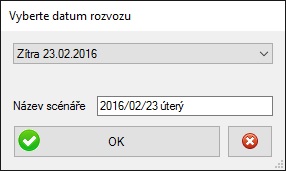
- If you want to select a date other than tomorrow, click on the box marked "Tomorrow ..." and select "Other date";
- Collection - if you want to add a collection, confirm with the button "Yes"
- =Add specific customers that require to be served
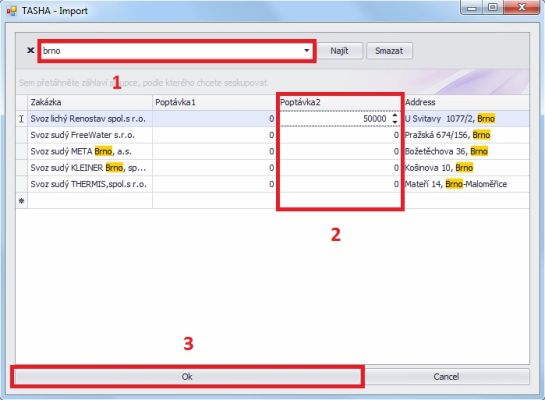
- To add a collection, enter a numeric value in the Demand2 column. The value represents the price of the job.
- For better orientation, use the search bar by pressing Ctrl + F- To complete the import of collections, press the OK button.
- Select the scenario
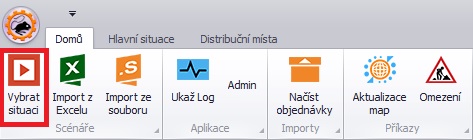
- Open the scenario - tick the appropriate box and confirm with OK
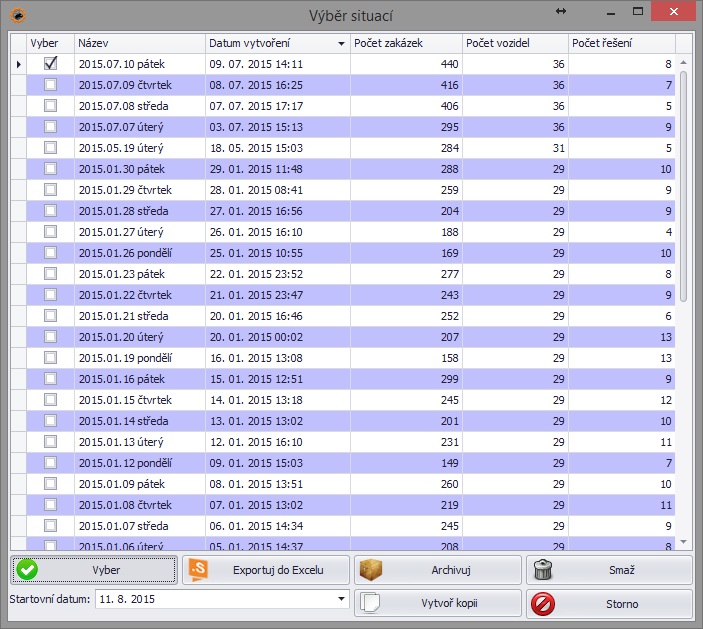
- Newly loaded scenarios rank at the top of the list
- To confirm the scenario selection, a "double-click" in the checkbox area also works
Edit orders - setting orders that will "go"
- FOFR price list application - press the button " Job calculations"
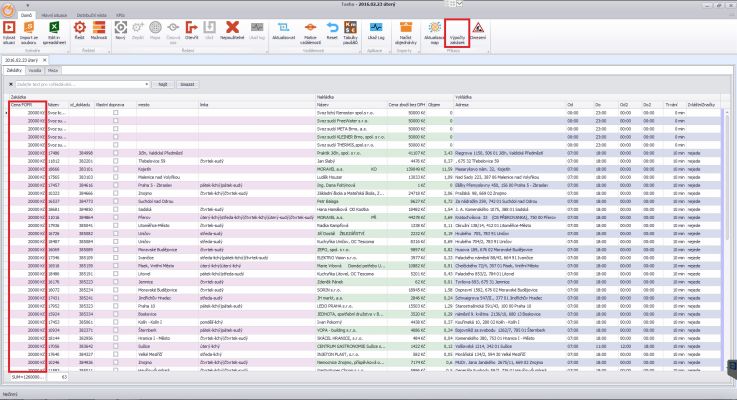
- After pressing the button, the column "FOFR price" is recalculated;
- Set up your own transport - jobs where FOFR will not go
- Check the box for jobs where you want to use only your own transport (deliveries, etc.)
- Check the box for jobs where you want to use only your own transport (deliveries, etc.)
- Setting the SpecialTags column whether the job is running
- Jobs are automatically loaded in the "not running" state in the "SpecialMarks" column;.
- It is then the dispatcher's responsibility to indicate the status of the jobs in the "Special Marks" column that they are going on that day.
- (1) To quickly identify the jobs that are running, type the appropriate line code in the form: day-odd or day-even in the filter row field.
- (2) In the preview, you will see only those jobs that contain the selected code in the "line" column.
- (3) In the " SpecialMarks" column, overwrite the value in one field to " going" and confirm Enter.
- (4) Right-click on the field with the value "going" and select "Fill" from the drop-down menu.
- For all visible orders, the value is automatically changed from the original state "not going" to the state "going".
- Jobs are automatically loaded in the "not running" state in the "SpecialMarks" column;.
Solution - starting and editing
a