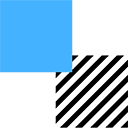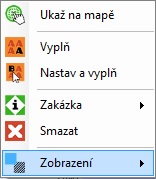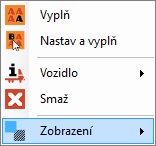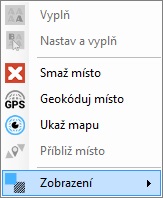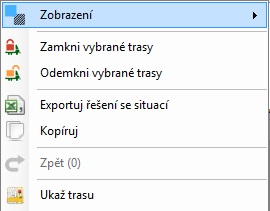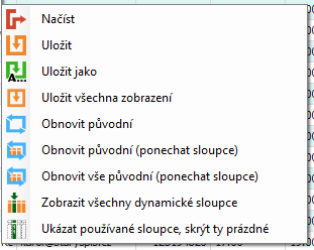Layout
How to save, load or restore the original layout?
The layout is what you currently see. This means the columns and their formatting in the individual tabs (Jobs, Vehicles, Locations, Solutions).
How to call the layout function?
- right-click anywhere in the workspace, but not in theColumn and group names. Ideally in the middle of the screen.
Depending on which tab you are in (Jobs, Vehicles, Locations, Solutions), you will see different scrolling menus, where you always select the option "Layout"
Jobs Vehicles Locations Solutions
You will then see a side scrolling menu where you can choose what you want to do with the Layout. You have several options to choose from.
Don't forget to save layoutIf you want the display you set to be the same in the future (it will not change after turning the program off and on), you need to save it.
Have multiple layout types savedYou can save multiple Layouts if you wish. For example, if there are several of you working in the program and each of you wants to see something different (dispatcher, salesman). The specific view can be "Save as".