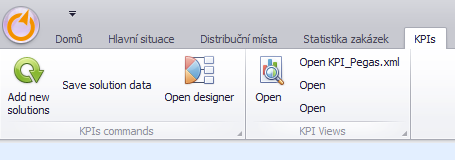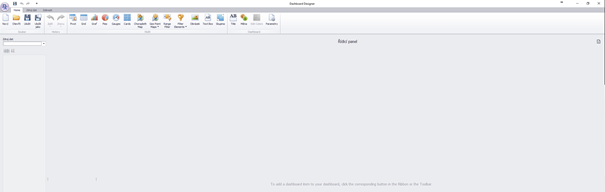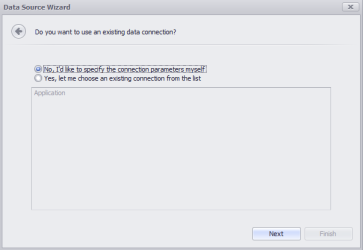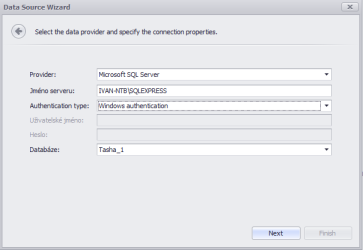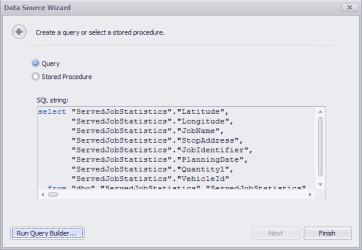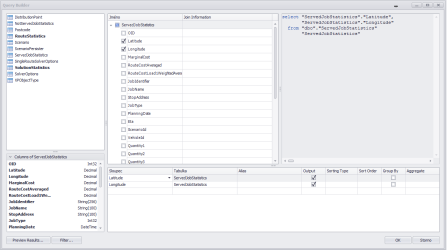Preparation for dashboard creation
Verze z 17. 8. 2022, 14:46, kterou vytvořil Jana.safferova (diskuse | příspěvky) (založena nová stránka s textem „3) Open designer“)
1) Go to the KPI module
2) Add new solution
We can verify that the necessary databases have been created.
3) Open designer
4) New - continue through the installation wizard → Data source: Database → Error message by clicking continue → Check: No, I´d like to specify the connection parameters myself. → Fill in the database location → Query (set yourself in Run Query Builder)
Note: If you connect to *.s3db database, you need to put the path to it in the appropriate field (not searchable via wizard).
5) Query Builder
- layout what I want to use and select the items in the left field accordingly
→ vehicles - RouteStatistics
→ jobs - ServedJobStatistics
→ Solution - SolutionStatistics
- Drag and drop the statistic (by double-clicking) into the right free window, which I want to use in the solutions (you can also work with multiple statistics)
- Check the parameters needed for further work