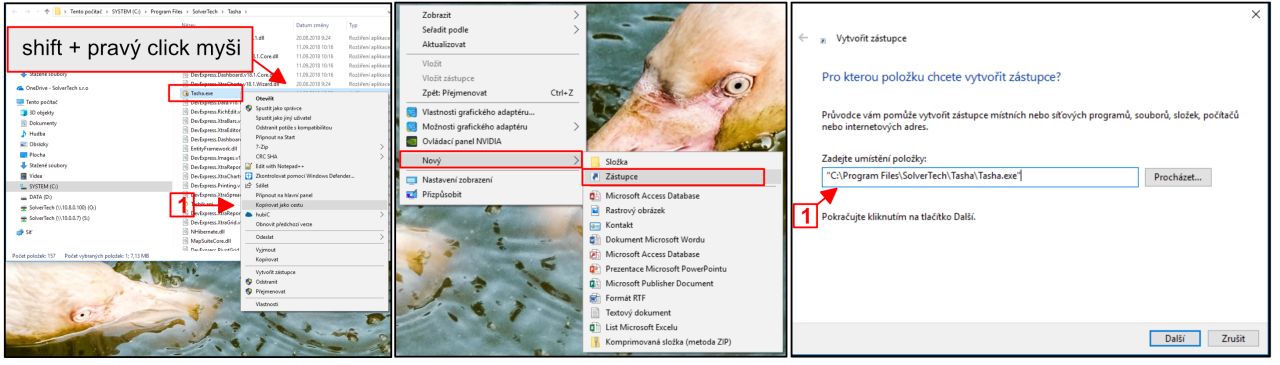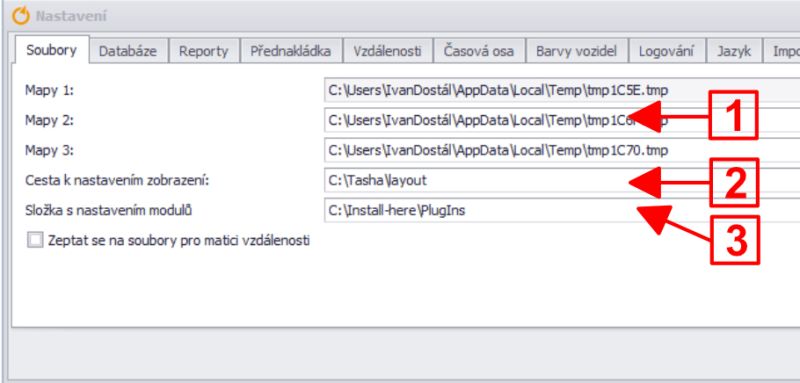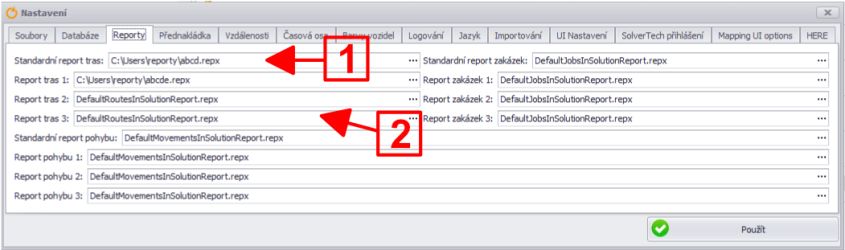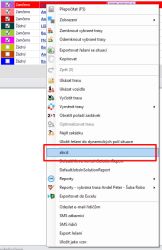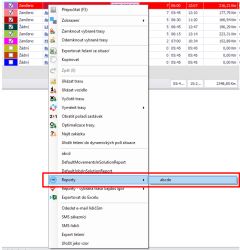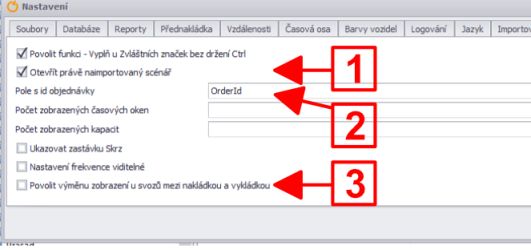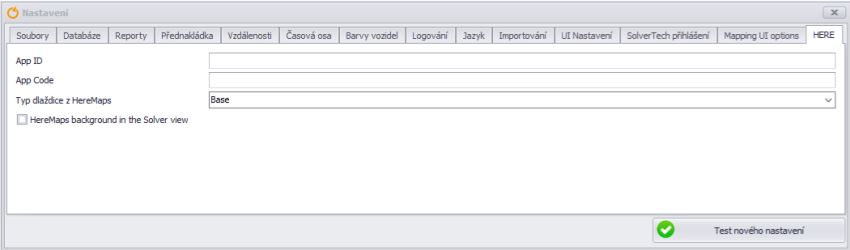Network installation settings (stub)
Skočit na navigaci
Skočit na vyhledávání
General procedure:
- create a shortcut to Tasha.exe on the user's desktop
- First run
- supply login credentials to Tasha on the login screen
- Tasha settings (copy from the settings that were created during installation)
- Files
- Databases
- Reports
- Importing
- UI Settings
- HERE - supplied by SolverTech technical team
Steps and settings:
Create shortcut to Tasha.exe on user's desktop
- right click → create shortcut to Tasha.exe (right copy the location path)
First Launch
- provide Tasha login credentials on the login screen (get the credentials from a SolverTech technician)
Tasha Settings
Files
|
Database
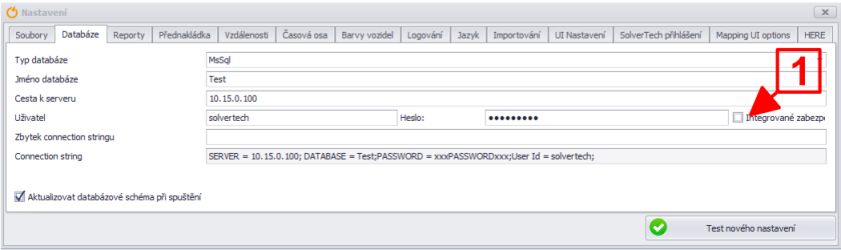
|
Copy the database settings from the network installation
|
Reports - set path to reports
UI settings
|
Here login